The Labster Science Platform
Team members share what Labster is and how it impacts the learning experience in the short video below.
Chapter 1: Technical Setup
The Labster implementation process assists you in connecting your LMS to Labster, setting up your Course Manager instance, and adding courses to your Labster instance. Each of the recordings below covers:
- Introduction and overview of our onboarding process
- How to set up and add simulations
- Overview of Labster support (how and when to contact support)
- How to add students
- How to view your gradebook
Using your LMS or Course Manager with Labster
The following implementation recordings and Help Center articles walk you through the initial setup of your Labster instance in your LMS. Choose your LMS access below to find your appropriate recording or text article. If you do not see your LMS listed, choose “Labster Course Manager”.
- Labster Course Manager implementation - Video | Text version
- Blackboard implementation - Video | Text version
- Canvas implementation - Video | Text version
- D2L/Brightspace implementation - Video | Text version
- Google Classroom implementation - Video | Text version
- Moodle implementation - Video | Text version
- Schoology - Video | Text version
- Sakai - Text version
Adding simulations to your LMS
Now that you've set up your instance, you can add simulations.
- LMS users, find your applicable tutorial here.
- Course Manager users, find your tutorial here.
Changing your language settings
You can now set your entire logged-in Labster account experience to appear in Spanish, French, German or Italian, learn how.
Chromebook and iPad App information
Labster is now supported on iPads and Chromebooks for many learning management systems. For the best user experience on these devices, we recommend downloading the applicable native app. If you are unsure if your LMS can run on Chromebooks or iPads, please reach out to your Account Manager for confirmation.
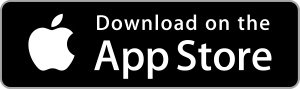
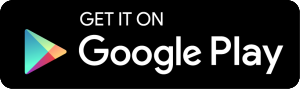
Chapter 2: Overview of Features
This brief overview introduces you to your core subscription features and how to use them.
- *POPULAR* What is Included in my subscription - Labster is more than science simulations. Your subscription also comes with a toolbox of supplemental resources that complement in-person learning. Read the blog post here to review your available supplemental resources and how to use them and access the complete brochure here
- Navigating Course Manager - You can explore Labster content, schedule and assign simulations, manage your course roster, and track students’ progress
- *POPULAR* What are short simulations? - Short simulations, or “focus simulations” which run 5-20 minutes long, target one specific concept of the original lab
- What are course packages? - Course packages are curated lists of our simulations into groups and categories that will make it easier for educators to find and assign content based on teaching themes
- Labster Dashboard from Course Manager - Understanding Labster Dashboard Insights. Keep track of your student's scores & progress
- *NEW* Introduction to Labster’s customized quiz editor - A powerful feature that allows you to personalize quiz questions within Labster simulations like never before!
- Science animations library - Short 3D animations from Labster simulations. Share these YouTube video links with your students
- *NEW* Labster Admin Dashboard - An admin dashboard is a centralized interface designed to facilitate the management and oversight of Labster usage within an institution and available for users with an "admin" role
- 3D chemistry visualizations - Explore 3D chemistry models in depth while also using augmented reality to display compounds, electrolytes, and more on your phone
Chapter 3: Teaching with Labster
Now that you're set up and familiar with the fundamental features of your Labster subscription, you can expand your knowledge (and comfort level) with the addition of these tools and teaching tips. Chapter 3 features worksheets and our customer community, to hot topic blog posts with real customer stories to inspire you throughout the school year.
Teacher Resources and Tools
Measuring the success and seeing the value of your subscription.
- *POPULAR* Labster's exclusive STEM educator community - The Labster Community Campus is designed specifically for educators using Labster or those interested in learning more about our labs, and is your space for developing your virtual simulation skills with on-demand training, product updates, and by connecting with other science educators around the world. Join our educator community today
"Collaboration is the key to success! It is like they say, it takes the community to raise the student but it also takes the community to support the teachers."
-High School Science Teacher
- Create your own case study template (complete with student survey guide) - Conduct your case study to provide quantitative and qualitative success metrics
- Customizable self-reflection worksheet - 10 thoughtful questions to reflect on your school year
- How to Advocate for Funding for Labster in Your District or School (high school) - To help you advocate for needed resources, we’ve gathered five tips based on previous Labster teachers’ successes
- How to Boost Student Engagement ebook download - Proven strategies for STEM faculty and administrators, this ebook covers everything from what does (dis) engagement say about a university, to how faculty and administrators can help engage students
Teaching with Labster
Helpful Tips for All Teachers
- *NEW* 5 Tips to Prepare Incoming Students to Use Labster - The best ways to prepare your incoming students to use Labster from real-life Labster teachers.
- Engage students in team-based learning with virtual labs (blog post) - With team-based learning (TBL), students can be introduced to concepts at home and then can be actively engaged in learning those concepts in class
- A teacher’s introduction to the flipped classroom (blog post) - With team-based learning (TBL), students can be introduced to concepts at home and then can be actively engaged in learning those concepts in class
- How Labster aligns with the 5E Instructional Model - Creating engaged and excited students with the 5E instructional model
- 5 extra credit STEM assignments to engage your students & give their grades a lift (blog post) - Extra credit assignments can be tricky because instructors wonder if it’s giving students a pass or allowing them to slack off
- *NEW* Using Labster Virtual Labs for Student Group Work - Labster virtual labs offer more than just individual learning experiences. They also provide a valuable platform for group work, allowing students to collaborate, communicate effectively, and achieve shared goals.
- *POPULAR* 7 tips for a successful STEM lecture (blog post) - Student engagement during lectures has notoriously been a pain point for most instructors. Short attention spans and lack of interest in coming to lectures have been noted as typical challenges instructors face
Teaching Gen Z
- How to engage disengaged STEM Gen Z students & support their well-being (blog post) - Do you feel like your Gen Z students (born between 1997 and 2012) are more disengaged than ever in your STEM courses? This article talks about the main struggles and what STEM educators can do to help
- 5 ways to teach STEM to Gen Zs in a pandemic-recovering world (blog post) - How does a STEM teacher focus on labs, lectures, and activities in the middle of a mental health crisis? It’s difficult, but there is hope
Active Learning
- What is Active Learning?
- How Labster supports Active Learning techniques in science courses
- Active Learning tools for the STEM classroom
Accessibility
- Accessibility - Our team is committed to providing educational material that engages and benefits all learners. Our Help Center offers articles about how to play simulations in accessibility mode and a deeper dive into our accessibility roadmap
- Labster Accessibility FAQ for High School IEPs - Designed specifically for our High School educator, this interactive guide easily highlights Labster's accessibility features.
Chapter 4: Student Troubleshooting
Sometimes the biggest challenge is explaining new technology to students. We've gathered some key resources in Chapter 4 to onboard your class to virtual labs and keep them motivated with self-service help guides.
How to introduce Labster to your students
Communication and transparency are key. Set expectations of what and why with these resources.
- What is Labster? video - 1:10-minute animated video overview of Labster
- Welcome to Labster - Simple Student Guide video - 2-minute video overview of what to expect when using virtual simulations for the first time
- Student and teacher testimonial videos - If you want some social proof or just looking to show your class how other students have experienced Labster, check out our testimonial playlist on our YouTube channel
- *POPULAR* Many educators use our Lab Safety simulation and Introductory Lab simulation as introductions to science simulations
"My favorite has to be lab safety. The students can actually burn the entire lab down. This really works well as an introduction to the students and sets a good tone — that it is ok to make mistakes in these simulations. That way you will not do this in the hands-on lab. I use this in all my courses as the first lab to do."
– Community College Biotechnology Instructor
Student Help Resources
Self-service troubleshooting resources for your students. Provide these links on the first day to set your students up for success.
- *NEW* Student's Guide to Labster - This guide is designed to help students (and parents) use virtual labs and the Labster platform, from “what is Labster” to on-demand student support. This guide has everything a student needs to gain confidence in using science simulations
"This resource looks amazing. I really admire Labster’s dedication to the user experience and how to improve where possible."
-University Physics Professor
- Help Center - Search our help articles for common troubleshooting answers
- Live chat - Located in the Help Center, our live chatbot is ready to answer students’ questions
Chapter 5: Teacher Troubleshooting
Teachers can access our award-winning customer support around the clock. From our new Help Center to our knowledgeable chatbot, we're here to support your needs 24/7.
Here are the steps listed in priority of how to address and solve troubleshooting issues.
- Step 1 - We strongly encourage you to visit the Help Center prior to contacting customer support. Easily search by keywords like "accessibility", "iPad", or "browser" to find articles that can address your issue
- Step 2 - If you cannot find your answer in the Help Center, our chatbot is available 24/7 to help, even when the team is not online! Access the chatbot at the top right corner of labster.com
- Step 3 - If you are experiencing issues that our Help Center and chatbot cannot help solve, please contact our Customer Support by using the contact information found at the bottom of this page. Additionally, Instructors and Administrators may reach us via phone at 888-308-7056 where you can speak to a live associate Monday through Friday 6AM to 11PM EST. *This is NOT intended for student use
Or join our educator community, The Labster Community Campus, to ask questions to and source feedback from other Labster users.
- How can I clear the browser cache and cookies? Learn how to clear your browser's cache and cookies, and how 3rd party cookies could be blocking your access
- Is my device supported? Learn the basic requirements to run our simulations, and how to check your internet speed. You can also read up on how to check your Windows System Information and Mac System Information
- I'm having loading difficulties. Depending on your computer and internet speeds, the simulation might take up to five minutes to load. Otherwise, this link will help your students troubleshoot
Chapter 6: Additional Resources
Want additional resources like webinars, case studies, and blog posts? Visit the Labster Resource page.
Download the Guide
Share a PDF version.


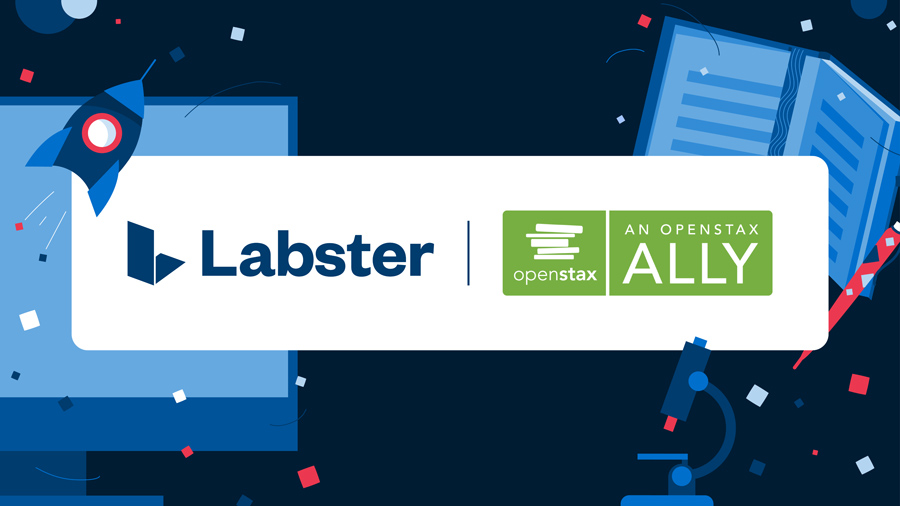

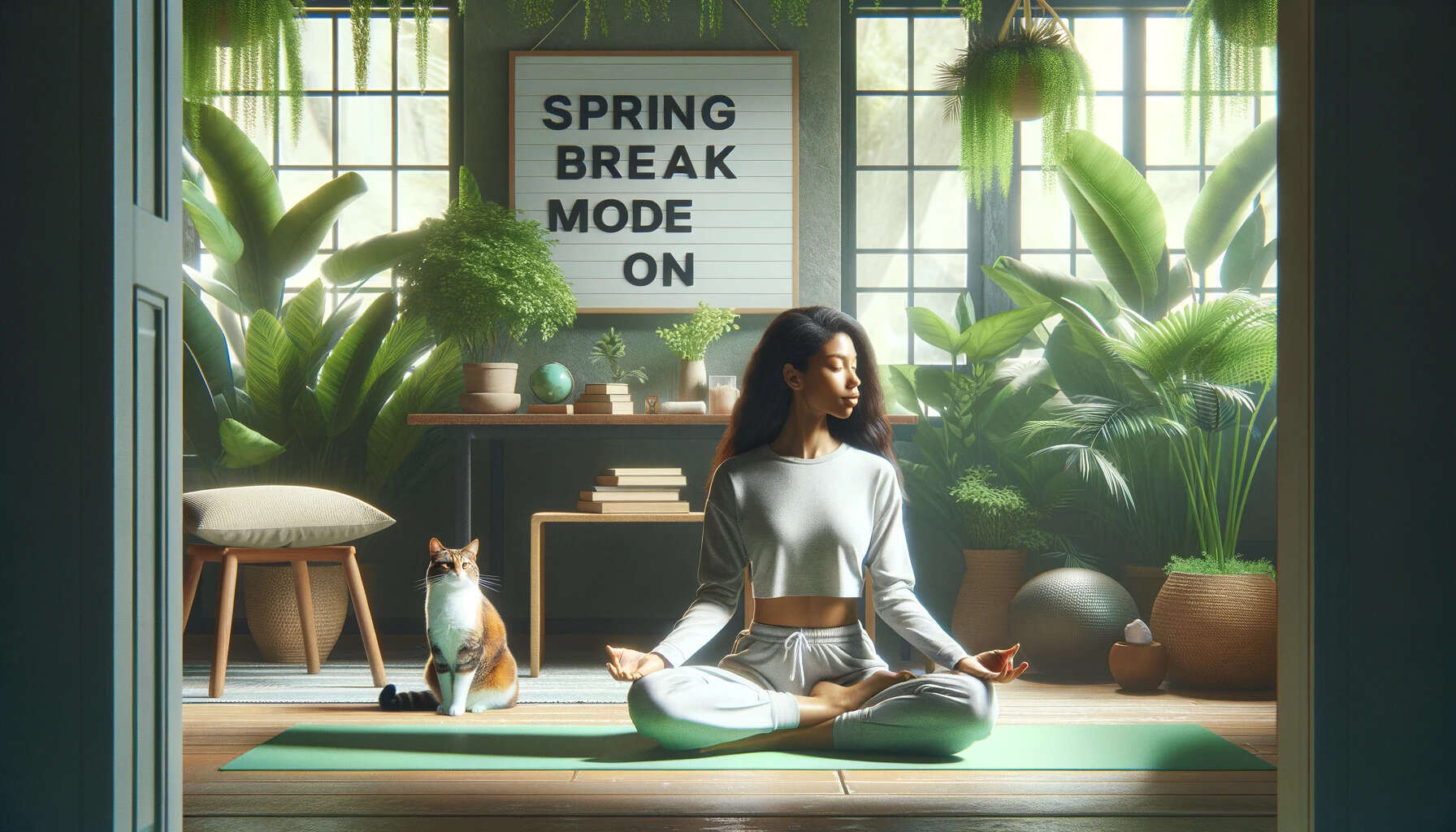
.jpg)



